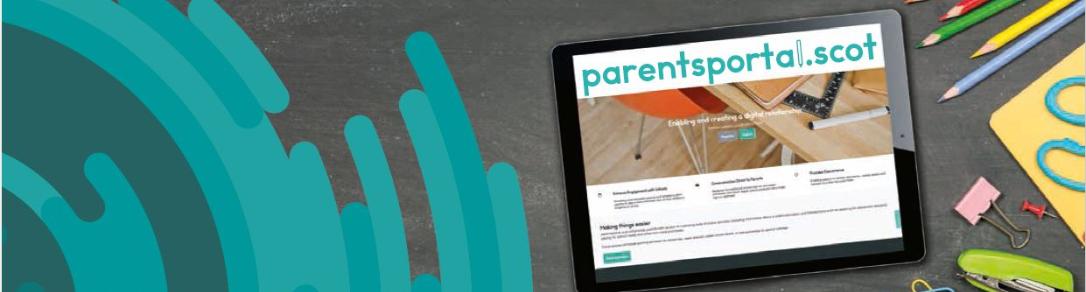
ParentsPortal
ParentsPortal is an online service for parents and carers where you can access your child's school details, timetable, attendance records and school reports.
You'll also be able to report absences, sign permission slips and make payments to the school.
ParentPortal works with MyAccount, the secure online account from mygov.scot. More than half the schools in Renfrewshire are already using ParentPortal for parents and carers to make payments online.
Check your child's details
The first feature available to all schools in Renfrewshire is access to your child's basic details held by their school, such as their name, date of birth, address and contacts.
Once a year we ask parents and carers to review and check these details the school has about your child or children. This is called the Annual Data Check.
Instead of sending the data check form home via your child, you can now complete the Annual Data Check online using ParentsPortal.
Only the person who is listed as the main contact with the school can make changes to the child's information. However, other parents and carers listed as contacts can also log in and view the details too.
How to access ParentsPortal account
You can access ParentsPortal if you already use MyAccount with the council. Log in ParentsPortal.scot with the same username and password that you use for MyAccount.
If you don't have a MyAccount already, you can sign up for MyAccount. You'll need an email address to get started.
If you're using ParentPay through MyAccount, you can also log in with your MyAccount username and password.
The first time you log in, you'll need to link your account to your child's details on ParentsPortal.
You can see instructions on how to link your child's record to your ParentsPortal account on the ParentsPortal introduction video above.
Complete the Annual Data Check
Log into ParentsPortal. On the home screen:
- go to Annual Data Check listed under Your services
- select Access Service
- select your child's name in the pop up window - if you've more than one child at the school, you'll need to do a data check for each child
- select Start the process on the introductory page
- you can change, add or delete your child's details on the Details held by the school page
- when you have made your changes, click on the Complete Annual Data Check button at the bottom of the page
- if there are no changes to your child's details, click on the Complete Annual Data Check button to confirm there are no changes to the current information.
Once you have checked or changed your child's details, the Annual Data Check will show as Pending on the ParentsPortal.
Confirm the Annual Data Check
You'll receive an email from the school when they have confirmed your child's details and approved any changes you've made.
When you've received the email:
- log back into ParentsPortal
- go to Annual Data Check listed under Your services
- select Access Service
- select your child's name in the pop up window
- select Start the process on the introductory page
- click on the Complete Annual Data Check button at the bottom of the Details held by the school page
Your child's details and the Annual Data Check will now display as Confirmed on the ParentPortal
Make changes during the year
If you need to add or change your child's details during the year, you can log into ParentPortal at any time to update their information.
Select Update Details on the Annual Data Check panel to change their details. You'll receive an email from the school when they have confirmed your child's details and approved any changes you've made.
